Generate Vendor Report
Generating a vendor report is essential for maintaining a clear and comprehensive understanding of how third-party vendors handle your organization's data. It allows you to evaluate the compliance and risk levels associated with each vendor, ensuring that their data practices align with privacy regulations such as GDPR and CCPA. Vendor reports provide a documented trail of agreements, assessments, and audits, which are critical for demonstrating compliance during regulatory inspections or audits. By regularly reviewing these reports, organizations can identify potential risks, monitor the status of vendor agreements, and make informed decisions about continuing or terminating vendor relationships. Ultimately, vendor reports help safeguard your organization against data breaches and ensure that third-party vendors are maintaining the high standards of data protection required by law.
In the following section, we'll be reviewing how to generate a vendor report.
This tutorial assumes you have created a vendor on your dashboard. If you have not, please visit the previous page for additional information on how to create a vendor.
Generate Report
Starting from the Vendors page, navigate to the top right corner and select Report Preview.
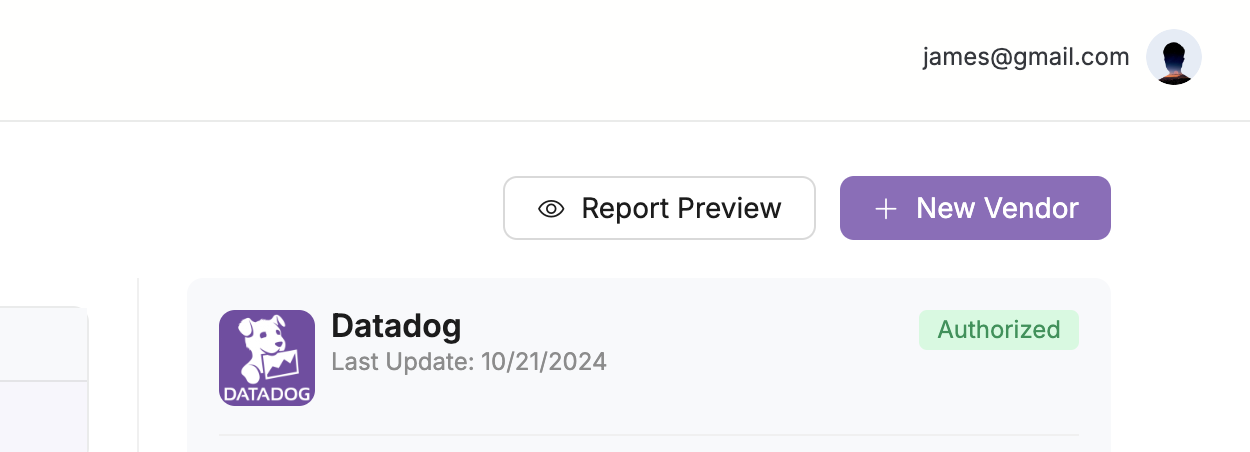
This will bring up the preview of your report, my example is shown below.
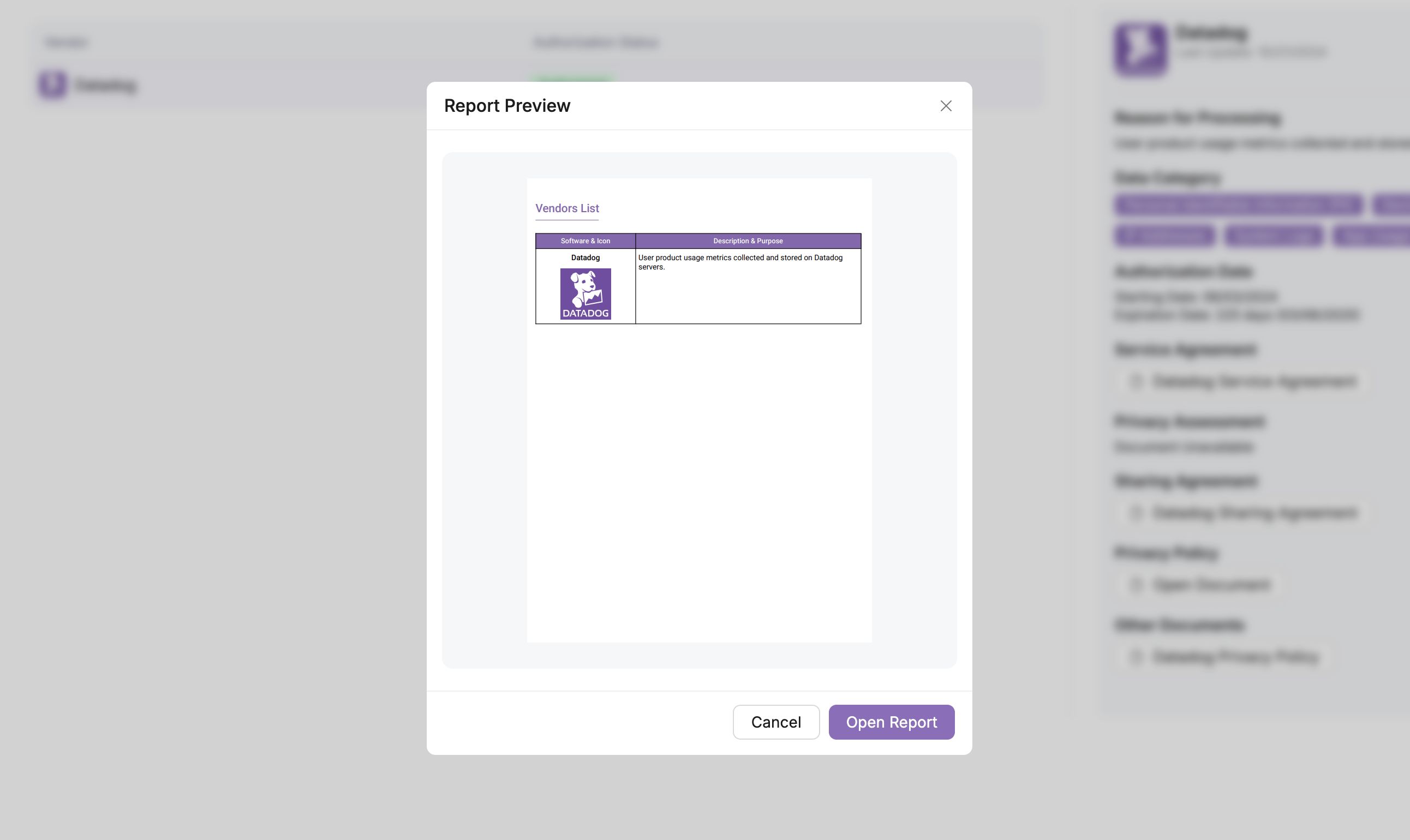
From here, select the Open Report button. This will reroute you to a seperate page where you can download your vendor report as a PDF.
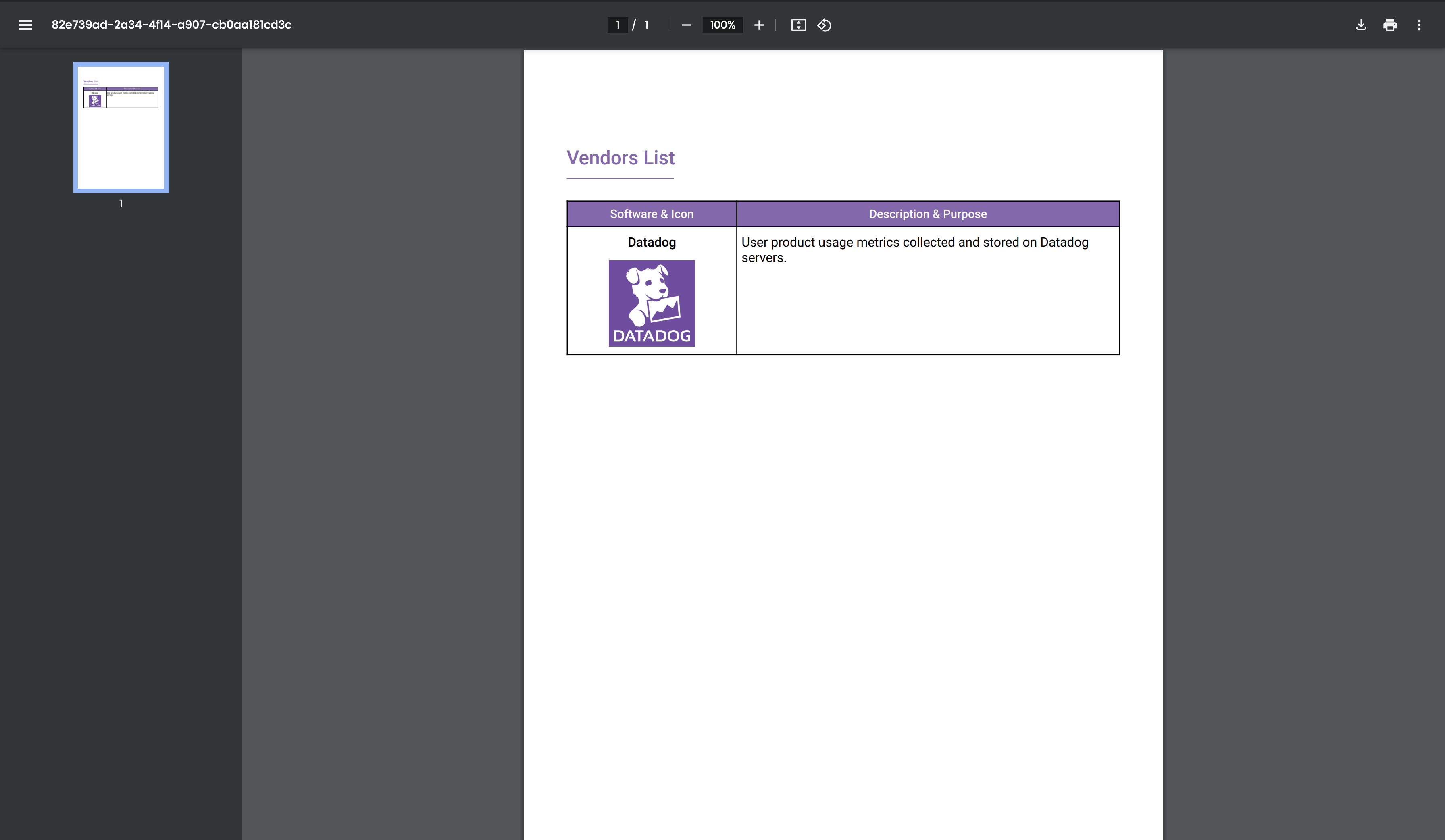
From here, simply click the download button in the top right corner.