Database Adapters
Map your Data with our adapters.
If you do not feel comfortable using your database credentials, you can always do a json upload of your metadata. However, with integrations, we are able to periodically update your map based on live changes in your database structure. This feature is not supported with a json upload.
First, select Create Meta Model
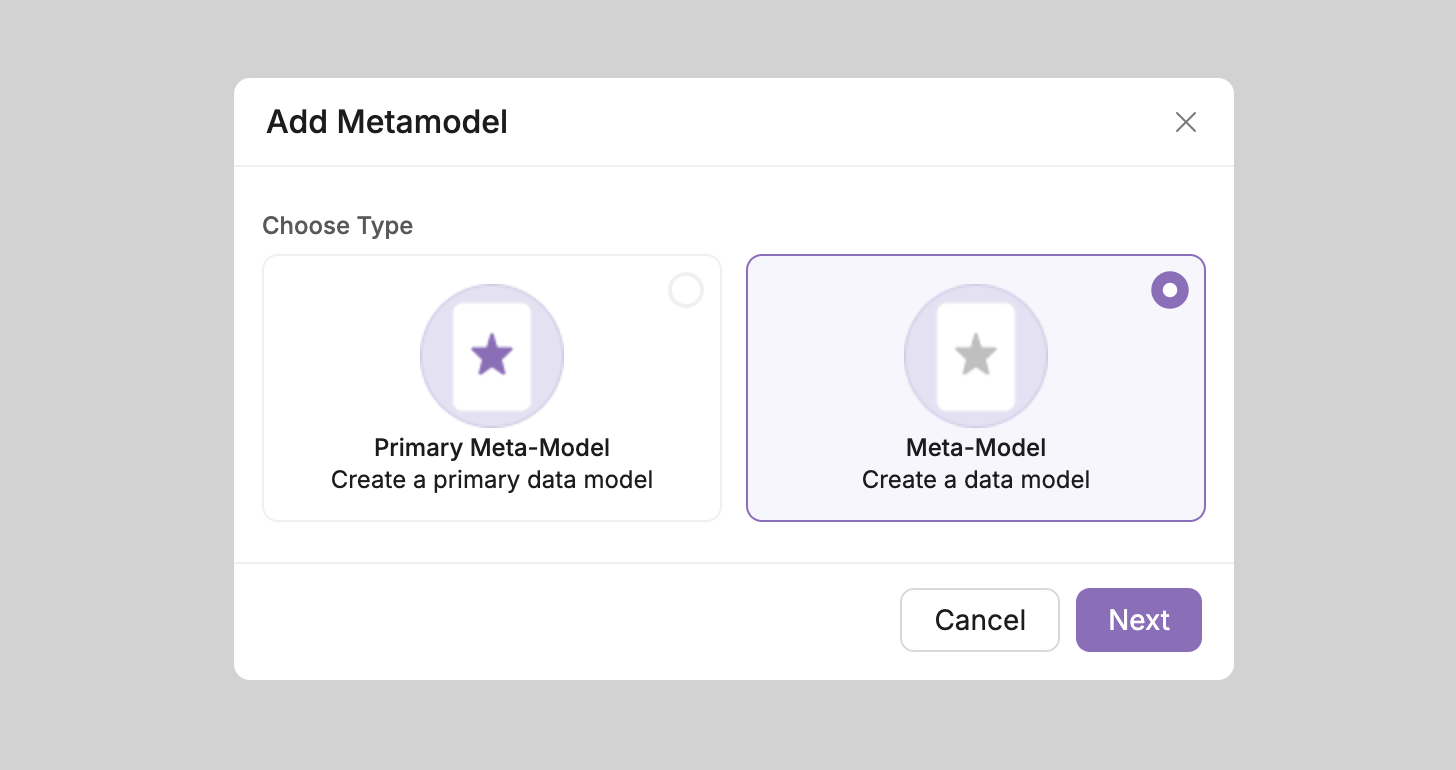
From the Create Meta Model panel. Select Connect Db.
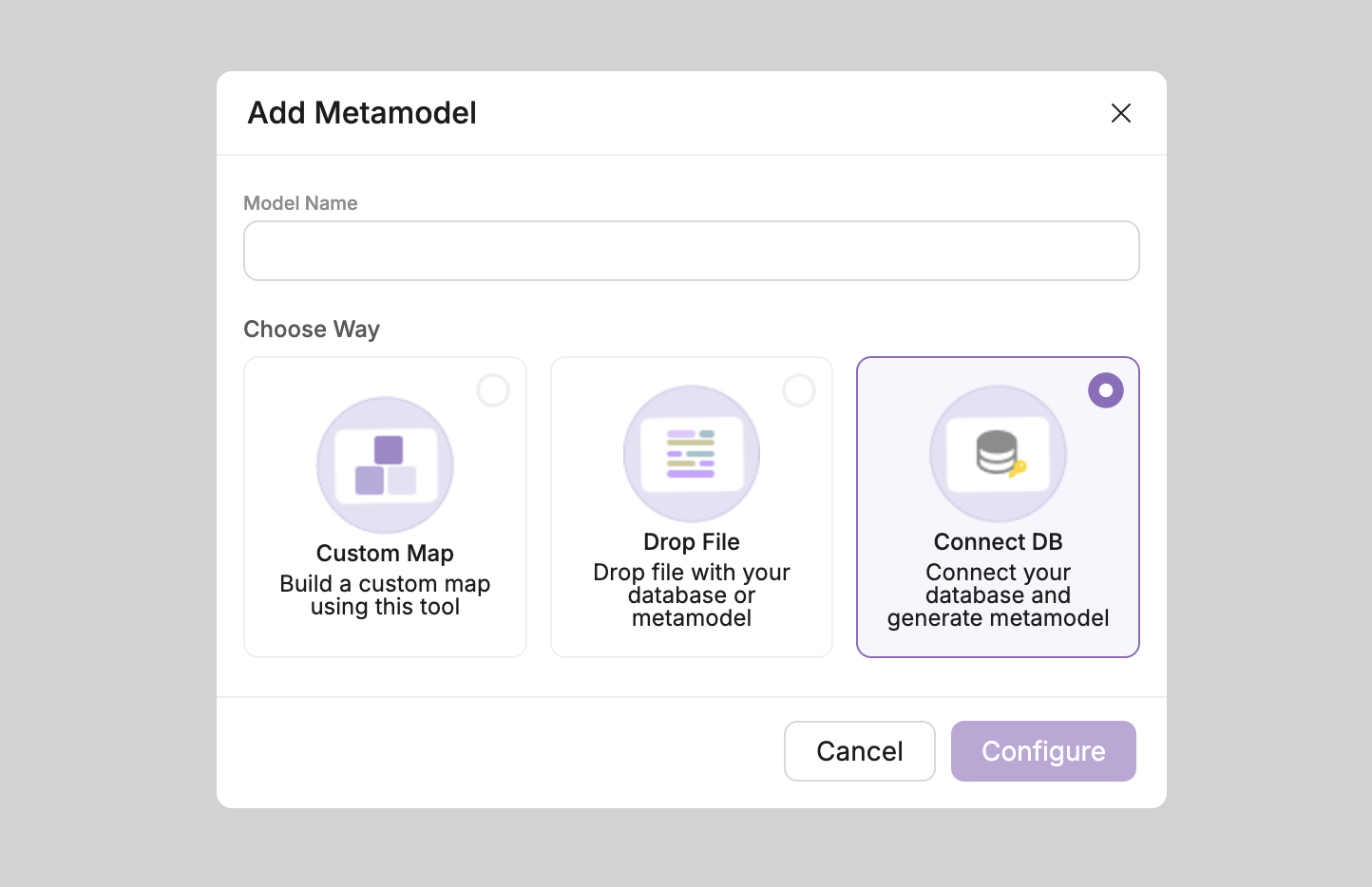
From here you will need to give the model a name, select configure, and enter in the connection string information for your database. Once you have correctly input the connection string information, a model will be generated by the Data Mapping tool. When the model is completed, it will appear as an item in the table of data maps in your Data Mapping page, under the Model Name you selected.
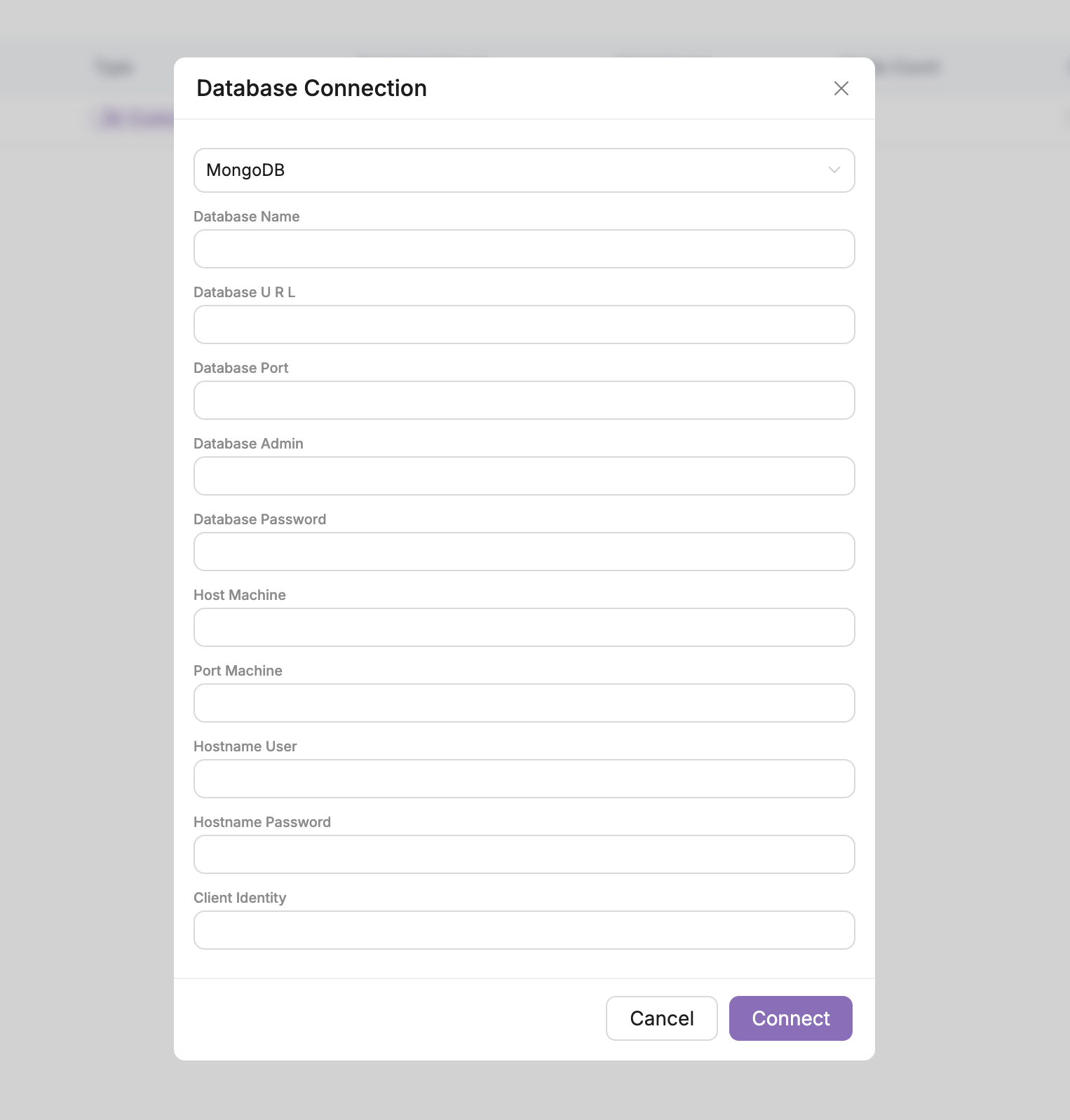
Here are some examples of how to fill out each field for the database connection
- Database Name: This field should be the name of your database. It's used to create the database connection string. (Example:
users-db) - Database URL: This should be the URL of the database, with respect to the ssh tunnel. For most cases, you can just use local host. (Example:
127.0.0.1) - Database Port: This field represents the database port. (Example:
5432) - Database Admin: This field should be the username for your database user. (Example:
my-user) - Database Password: Likewise, this field is the database password for your user. (Example:
my-password) - Host Machine: Is the url that will be used to create the ssh tunnel. (Example:
123.23.34.456) - Port Machine: This is the port that will be used to create the ssh tunnel. In most cases, this will be port 80 (Example:
80) - Hostname User: This is the username that will be used for the ssh tunnel. In other words, an ssh user. (Example:
my-ssh-user) - Hostname Password: This is the password that will be used for the ssh tunnel. In other words, an ssh password with respect to the given username. (Example:
my-ssh-password)
Additional Information
- Firewall Considerations: If you're using an external database or connecting over the internet, make sure your firewall settings allow for the necessary ports (such as 5432 for PostgreSQL) to be open.
- SSH Tunnels: When using an SSH tunnel, the host machine and the database port must be reachable via SSH. If you're unsure of the setup, consult your hosting provider for assistance with SSH configuration.
By filling out these fields, you are setting up a live, dynamic connection to your database, allowing your data map to be automatically updated whenever there are changes to the database structure.